Duplicating a Delivery
Last updated August 28, 2025
When editing a delivery isn’t possible, duplicate it. Some of the reasons why you may need to create duplicate a delivery ("Reorder") - i.) a consumer complained that they never got their food, ii.) the driver picked up the wrong order, iii.) the driver did not pickup all items (i.e. forgot the two liter).
Tip: when duplicated a delivery its important that the store is preparing the proper items for the new driver, and they they expedite in-store fulfillment as needed
How to Duplicate a Delivery:
- Click on the order to open Order Details
- Click the "Reorder" button at the top of Order Details
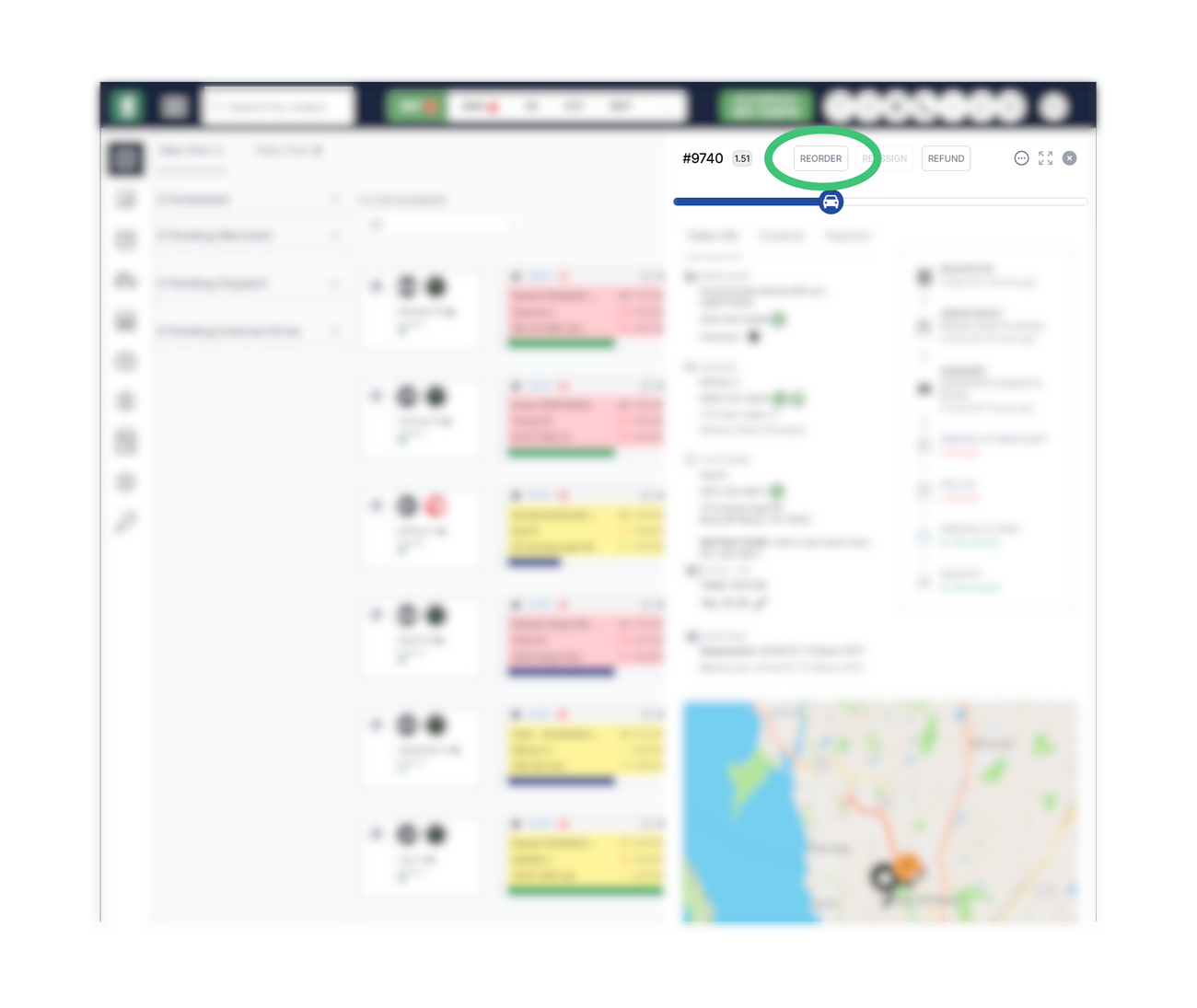
- You will be prompted to enter the tip amount. We recommend keeping the tip as-is, or increasing it. If a reorder is created due to an issue with an external fleet, you have a high likelihood of getting a refund for your initial delivery request.
Now that you created a duplicate delivery, its important that you take other steps so that you get billed the proper amount. If possible the next best step is to cancel the initial order (see steps below), otherwise proceed with requesting a refund if you believe the initial fleet is at fault (see article here )
How to Cancel the Initial Order:
- Click on the order to open Order Details
- Open the menu with the ellipses button
- Hover on Cancel and select the reason for the cancellation
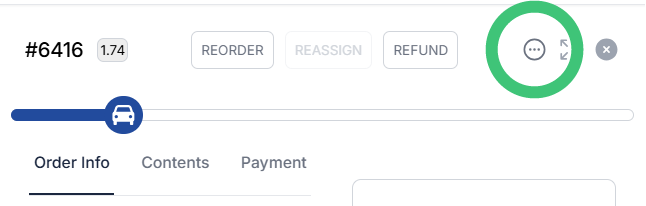
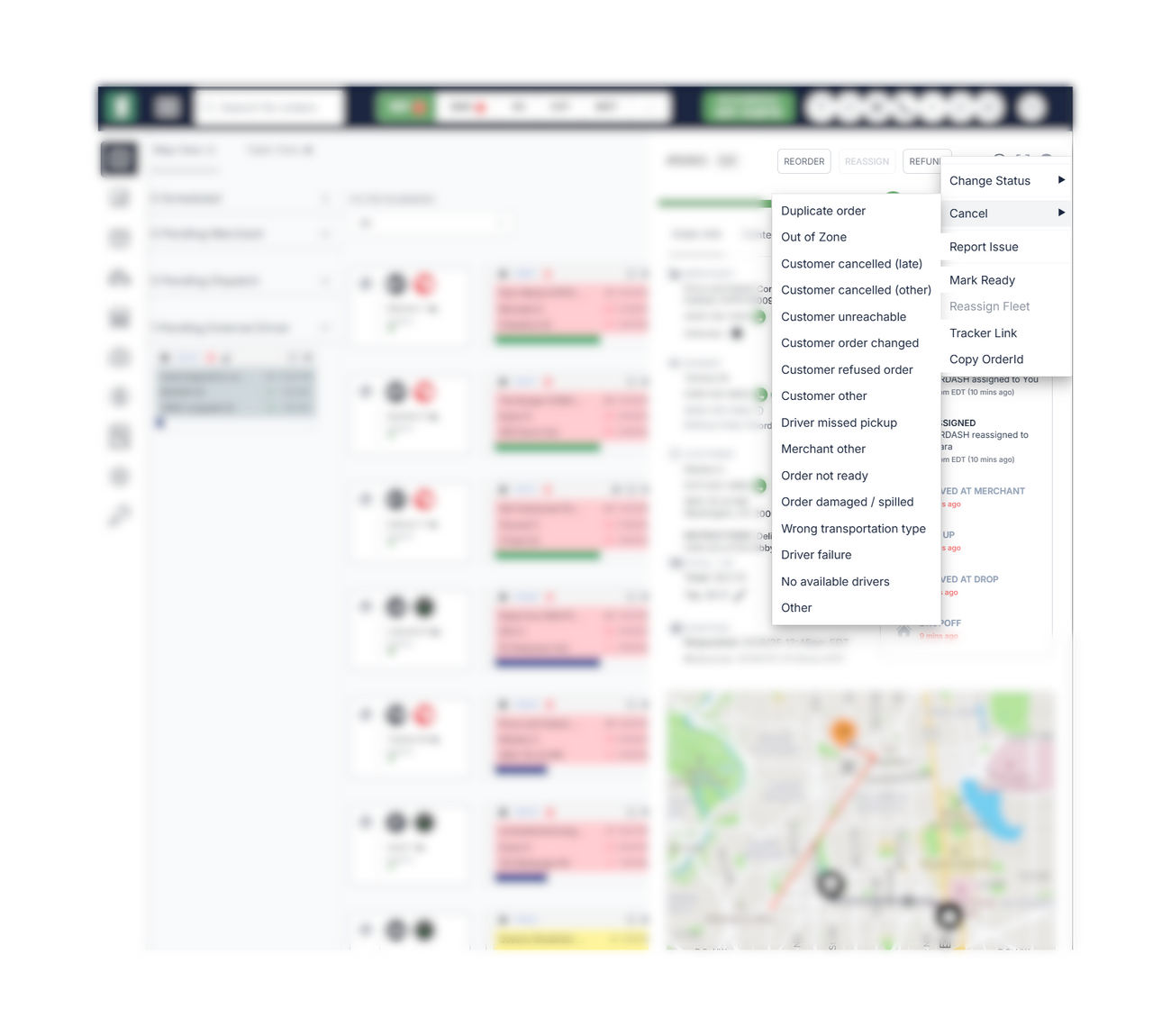
See more info on cancelling deliveries in the article here .
Was this article helpful?

