Manually Assign a Driver to an Internal Fleet
Last updated September 4, 2025
A manual delivery request is one that does not come in via integration. You might enter a delivery request manually if:
- the integration failed
- you had to cancel an order and need to re-enter it with new information
When you request a delivery manually, you can choose if you want to assign it to an external fleet (like DoorDash or Uber) or your internal fleet. You may want to give your internal drivers priority on orders, and assign deliveries to external fleets when your internal drivers are busy.
How to request an internal delivery manually:
- In FIRST, click on the + button on the right side of the top menu

- Select Internal
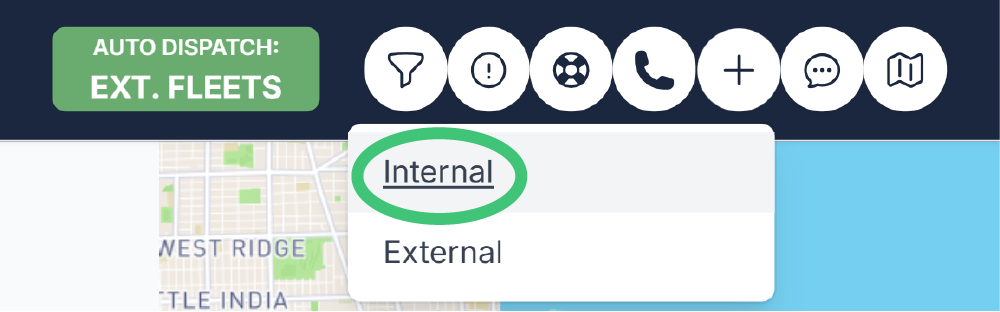
- Enter the merchant and diner information. Make sure to pick a merchant and a delivery address from the autofill options to ensure the associated information is correct.
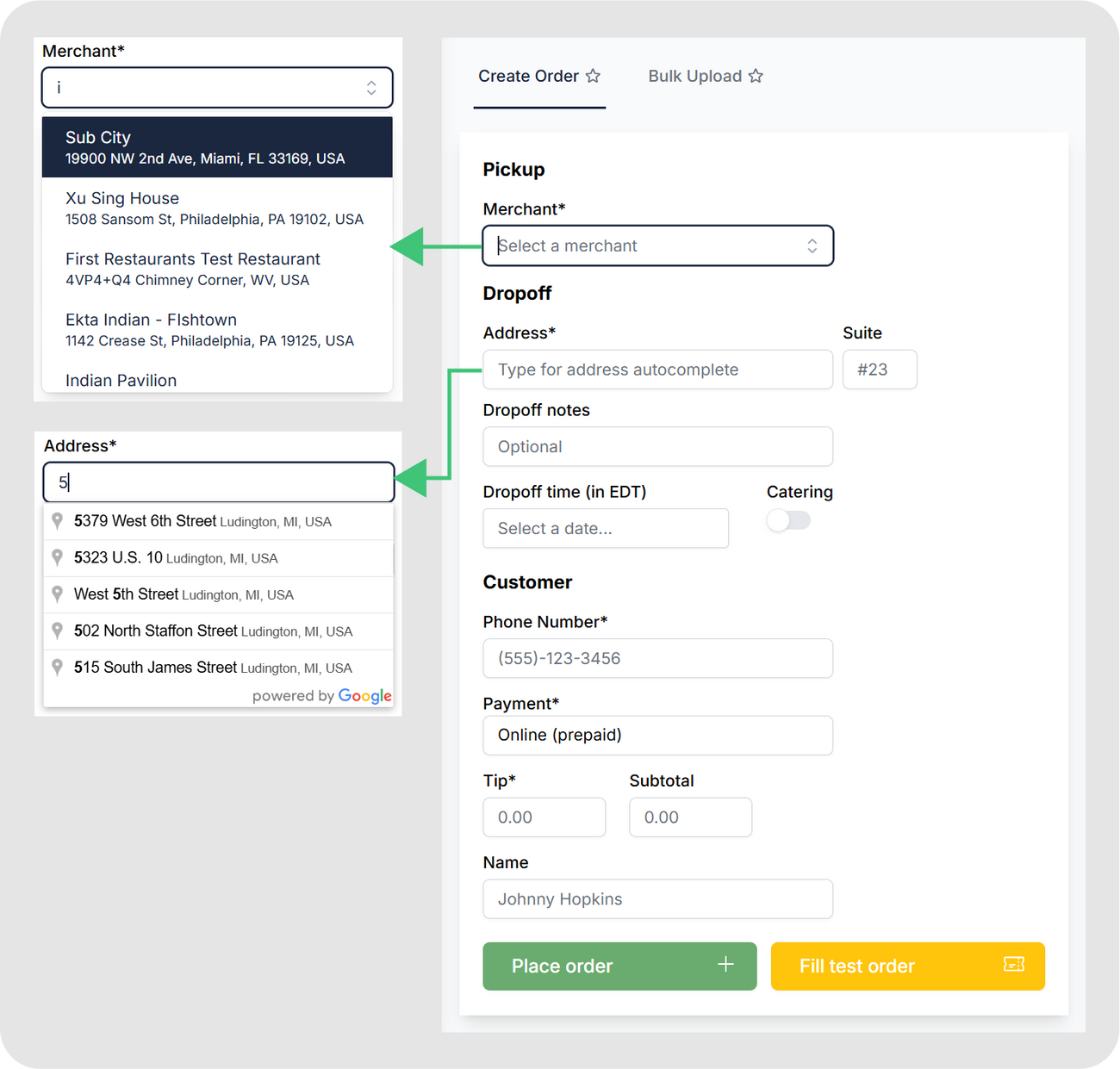
- Review the information, and click Place Order.
- The order will show up in the Pending Dispatch section of Dispatch. Drag it to the internal driver you want to assign it to. This stages the order for this driver (you can add more orders to their stage if you want to).
- Click the green check mark to assign the order to the driver.
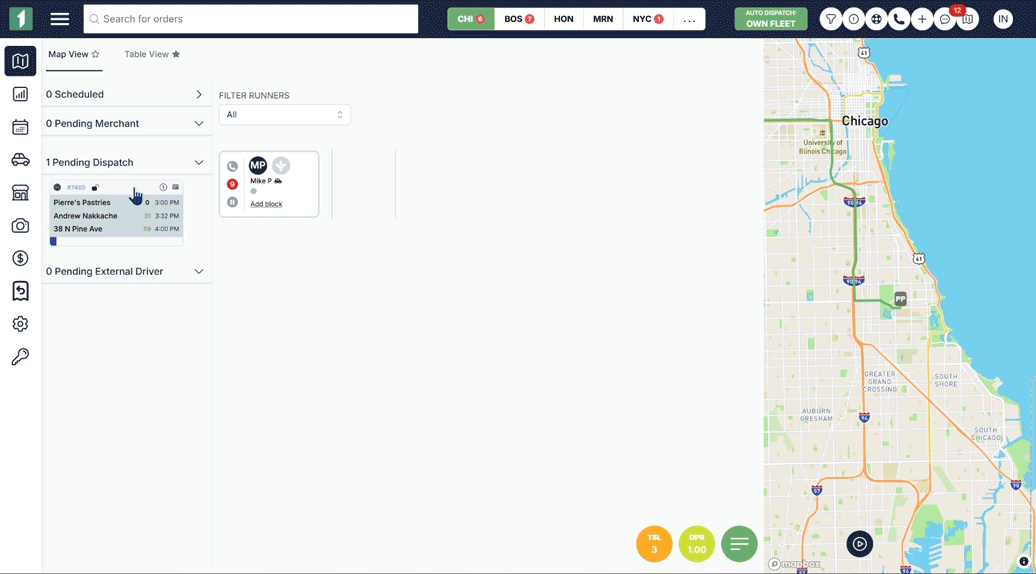
Tip: want to enable AI receipt scanning? Reach out to your account rep to get this enabled.
Manually assigning an order to an internal fleet gives you control over what information you send to the driver, and which driver takes the order.
Was this article helpful?

