Cancelling a Delivery from Web Dashboard
Last updated August 28, 2025
Canceling a delivery in FIRST is simple, but the process varies depending on whether a job is assigned or unassigned. Follow these steps to cancel, and review options if cancellation isn't possible.
Cancel the Delivery from Dispatch
- Click on the order to open Order Details
- Open the menu with the ellipses button
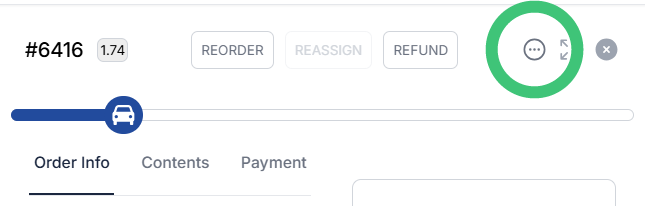
- Hover on Cancel and select the reason for the cancellation
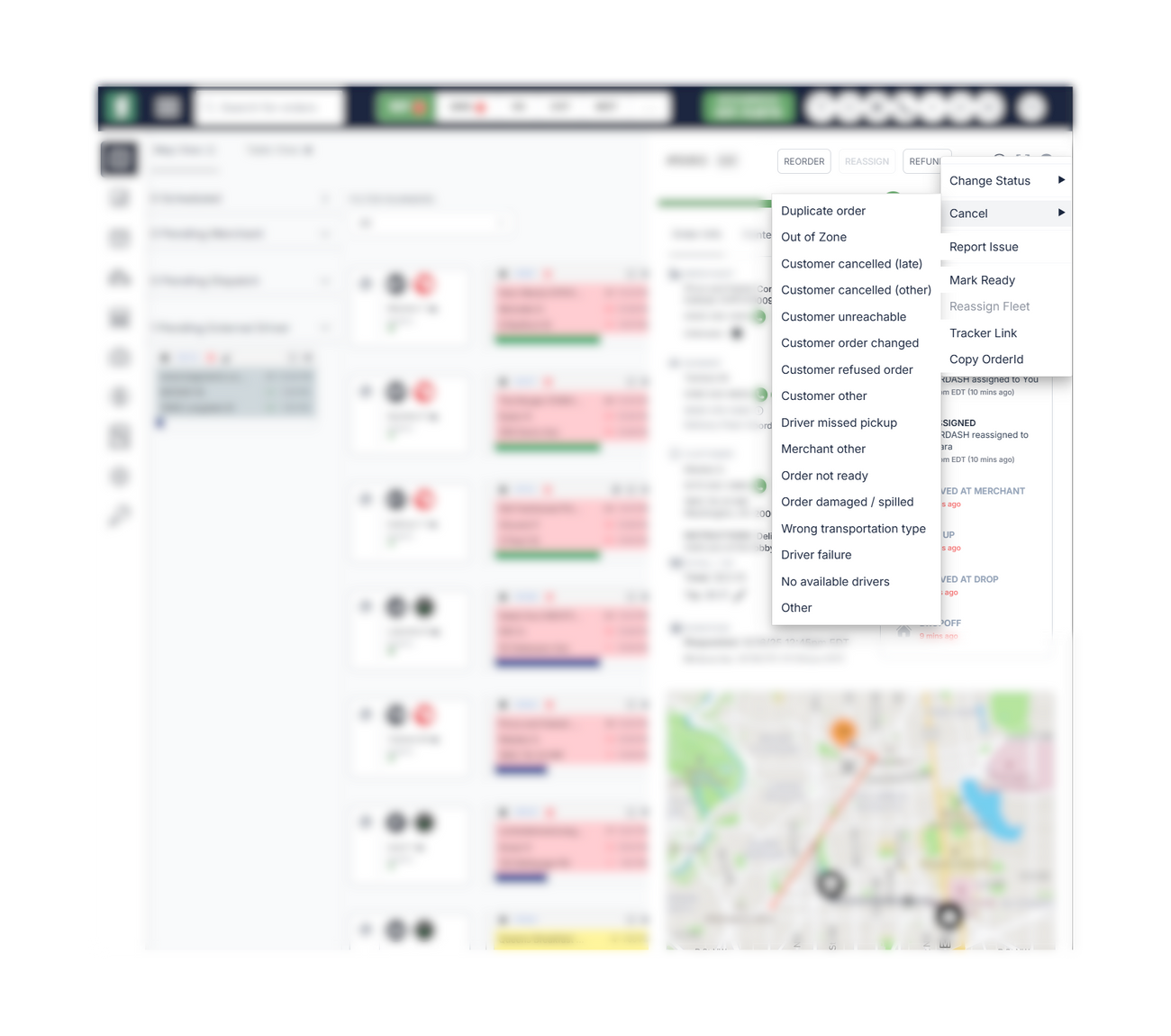
Important Considerations
- Best Time to Cancel: Cancellation is easiest before a driver is assigned.
- Cancellation Fees:
- If the status is Created, cancellation is free.
- Some providers charge fees based on delivery status.
- Assigned Deliveries: You may need to contact the driver or provider directly. If you are prompted with a message that says "Cancellation Errors," click "Cancel First order anyways."
- Dispatch Strategies: If auto-reassign is active, the job may be reassigned after cancellation. Monitor closely to cancel the new task if needed.
What to Do if You Can't Cancel
- Contact the assigned driver directly.
- Reach out to the provider’s support team if the driver is unavailable.
- Request manual cancellation from the driver or provider if necessary.
Note: If the DSP cancels the order, it will be marked as Canceled by Courier in the order details.
Tips for Smooth Cancellation
- Cancel Early: Avoid fees by canceling before a driver is assigned.
- Provider Policies: Always check specific cancellation policies and fees.
- Technical Issues: If you encounter errors (e.g., with DoorDash), contact the provider’s support team directly.
By following these steps, you can efficiently cancel most deliveries. For further assistance, contact FIRST support.
Was this article helpful?

