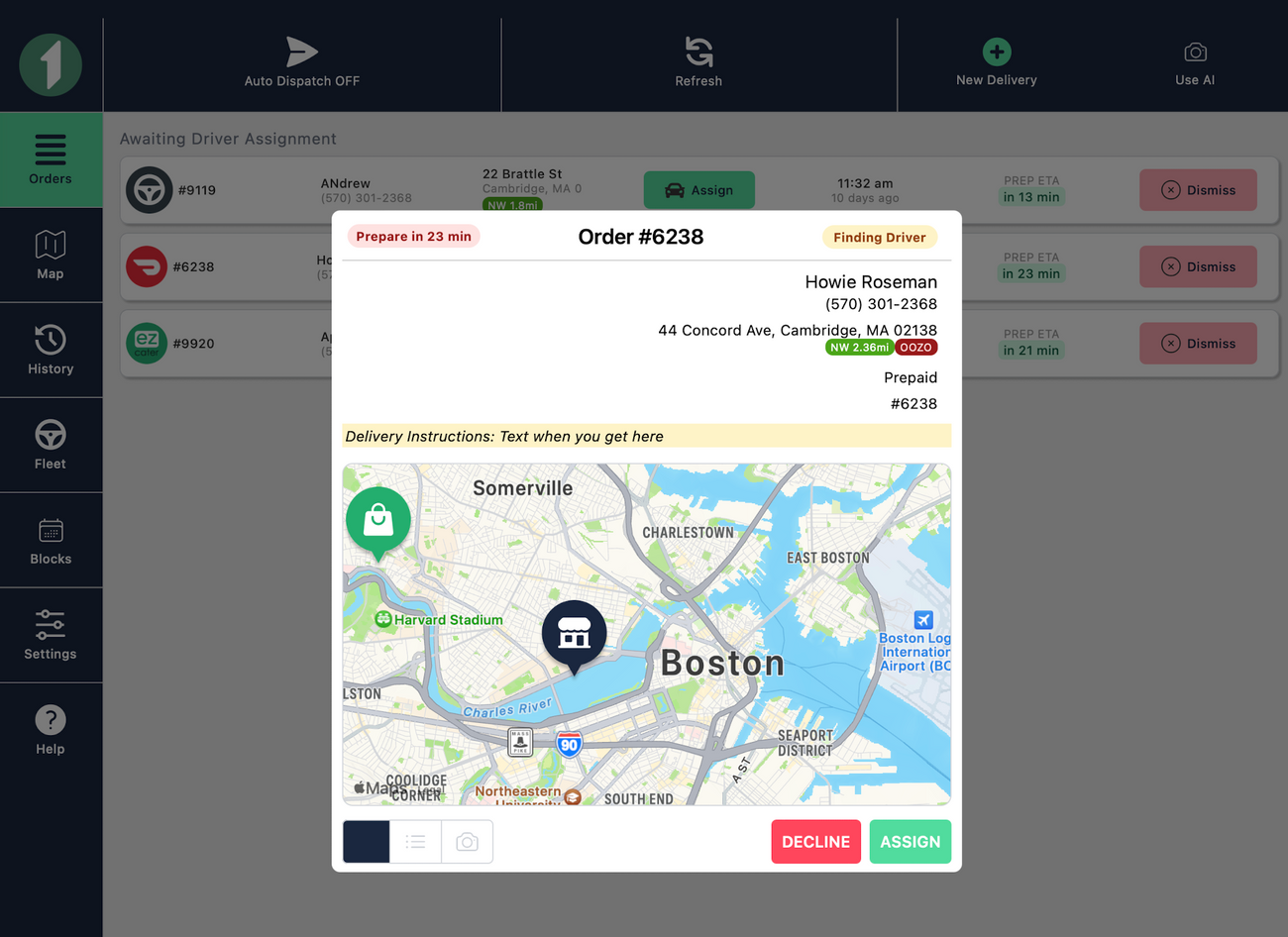Un-assigning a delivery driver
Last updated September 15, 2025
You may need to un-assign a delivery driver due to an end-customer cancelling, or a preference to use another driver/fleet.
You can un-assign a Delivery Provider before a driver has assigned a driver. With Uber Direct specifically, you can un-assign after a driver has been assigned, but you will incur a $5 delivery fee.
How to un-assign a delivery driver in the merchant app:
- Click on the order that is assigned a fleet to pull up order details
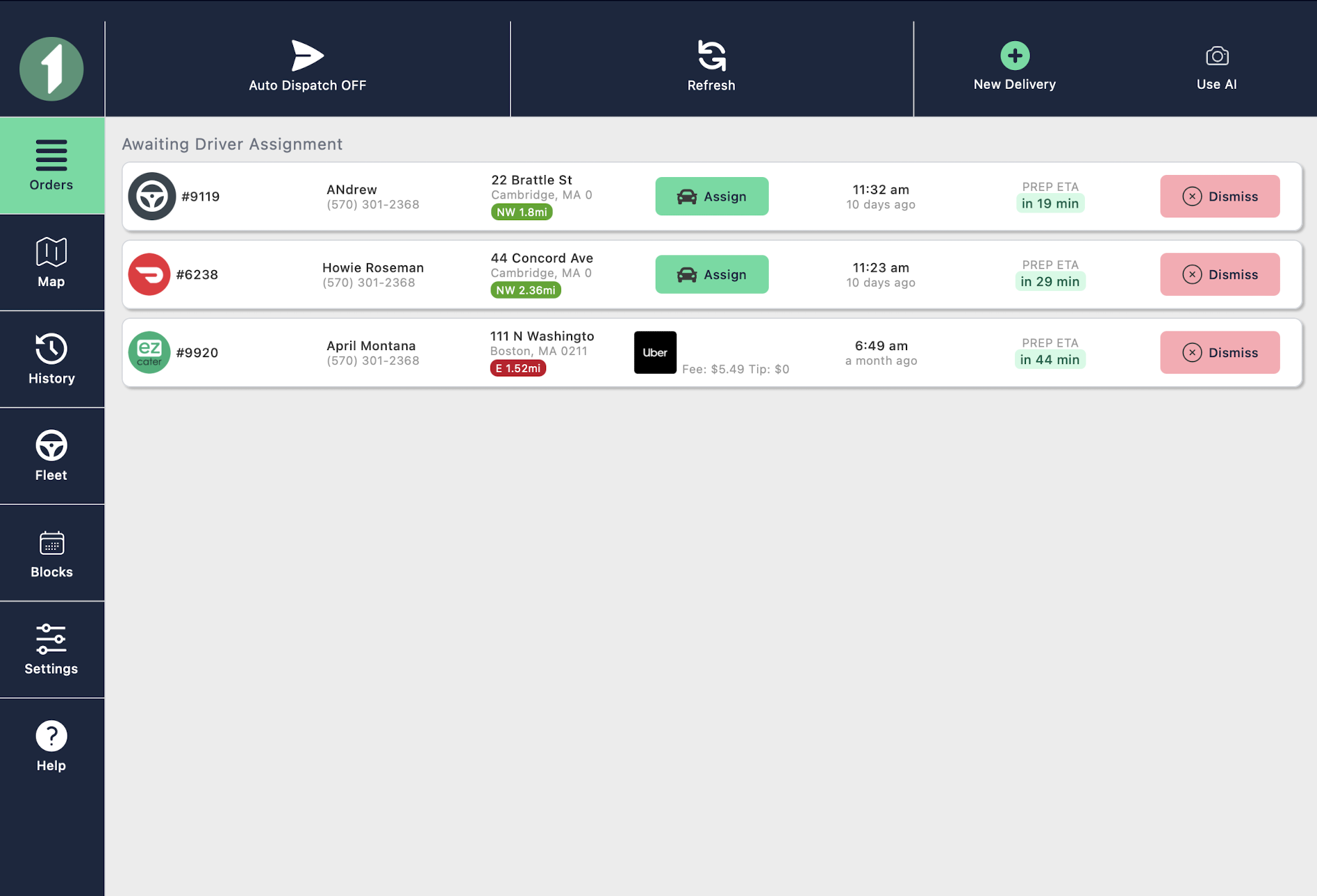
- On order details page, click "Unassign"

- This will take you back to the Orders Screen, with either a Success Message of "Unassigned - order unassigned from fleet"

If you still need to un-assign a Delivery Provider after a driver has been assigned, then we recommend contacting the DSP directly.
Reach out to DoorDash Support: 855-222-8111 and have your “DSP ID” handy – you can find the DSP ID in the FIRST Merchant App by clicking on any order
Note: Once an order is Unassigned, you can cancel a delivery by pulling up the order details again, and clicking "Decline"