Customizing SMS notifications and Fields Shown
Last updated August 25, 2025
SMS Notifications:
SMS notifications are text messages that get sent to end-users that include a text and the tracking link. We include 2 notifications in your subscription. For most use cases, we recommend enabling "Picked Up" and "Delivered". If you would like to enable more, please contact us.
How to change when SMS notifications are sent:
- Navigate to https://dispatch.firstdelivery.com/settings/general
- Click on "Notification Settings"
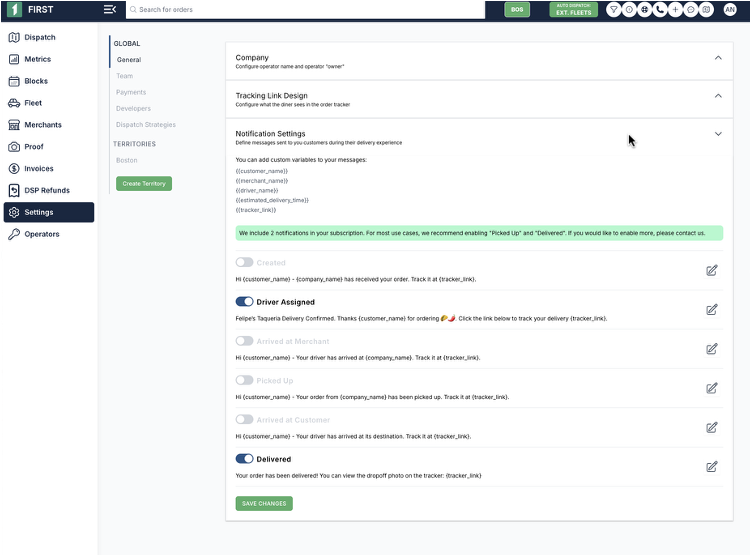
- Toggle on which delivery statuses you want to trigger SMS notifications (note: only 2 can be enabled at a time)
- To edit the SMS text, click on the "edit" icon on the right hand side (Yes you can use emojis 😀)
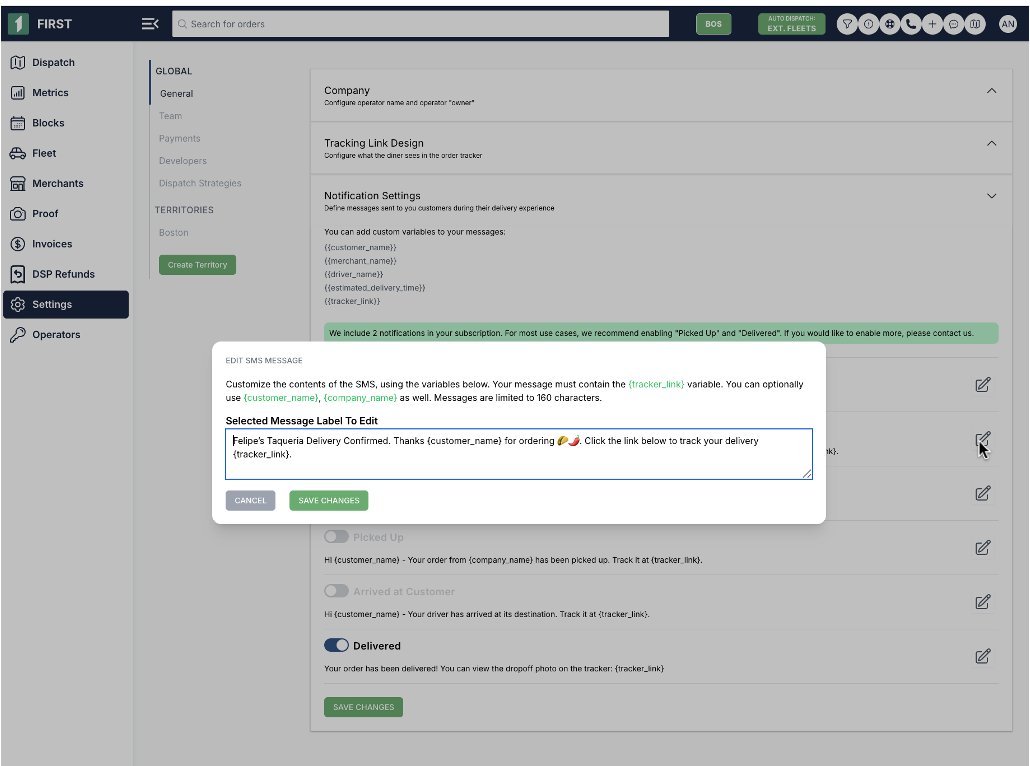
- Click "Save" and you are all set!
Tracking Link Fields:
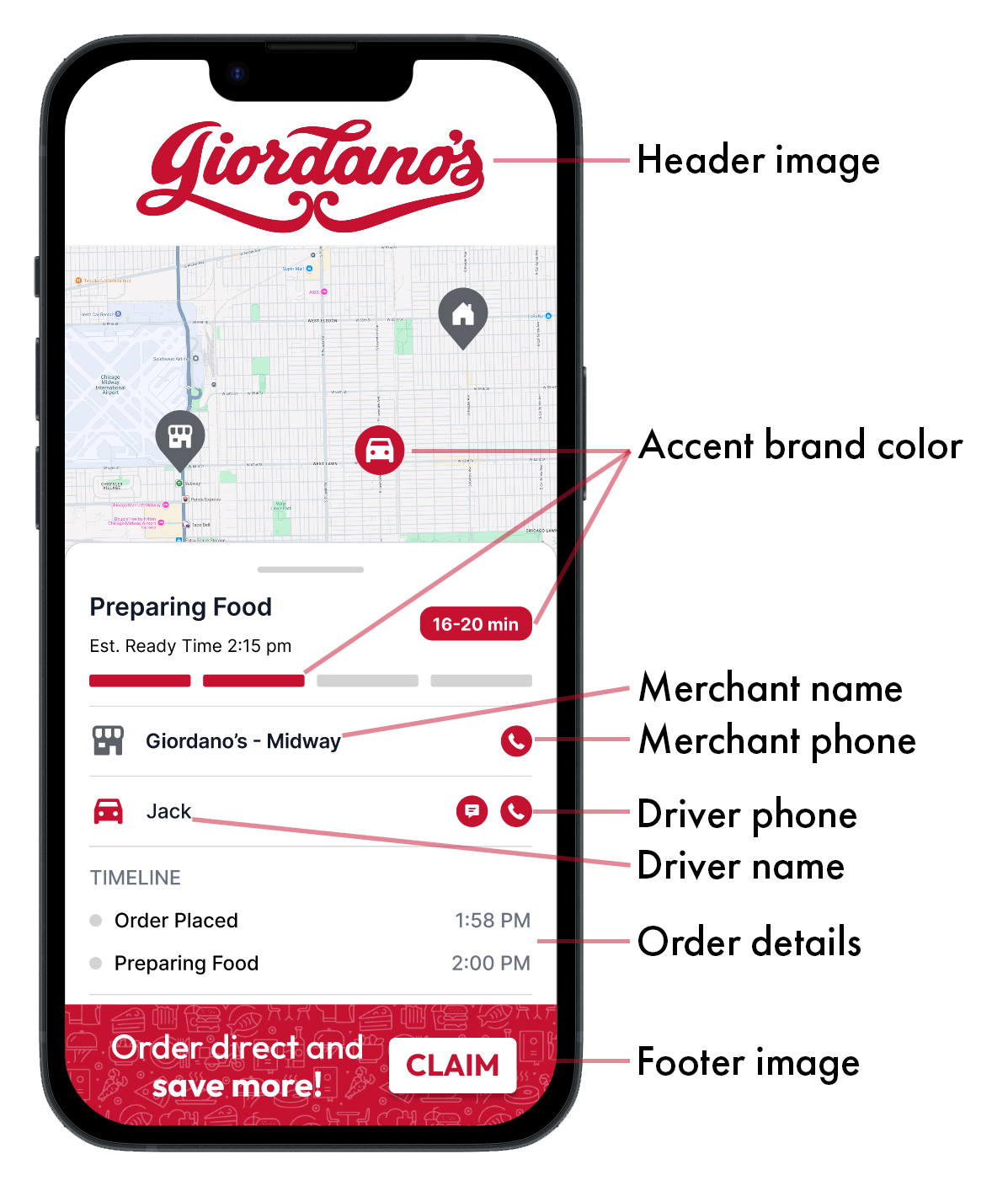
The tracking link can also have different sections shown or hidden. (for example, you can choose to hide the delivery driver phone number if desired → this will help drive diners to call the merchant)
See example to the right >>
How to change which fields are shown in the tracking link:
- Navigate to https://dispatch.firstdelivery.com/settings/general
- Click on "Tracking Link Design"
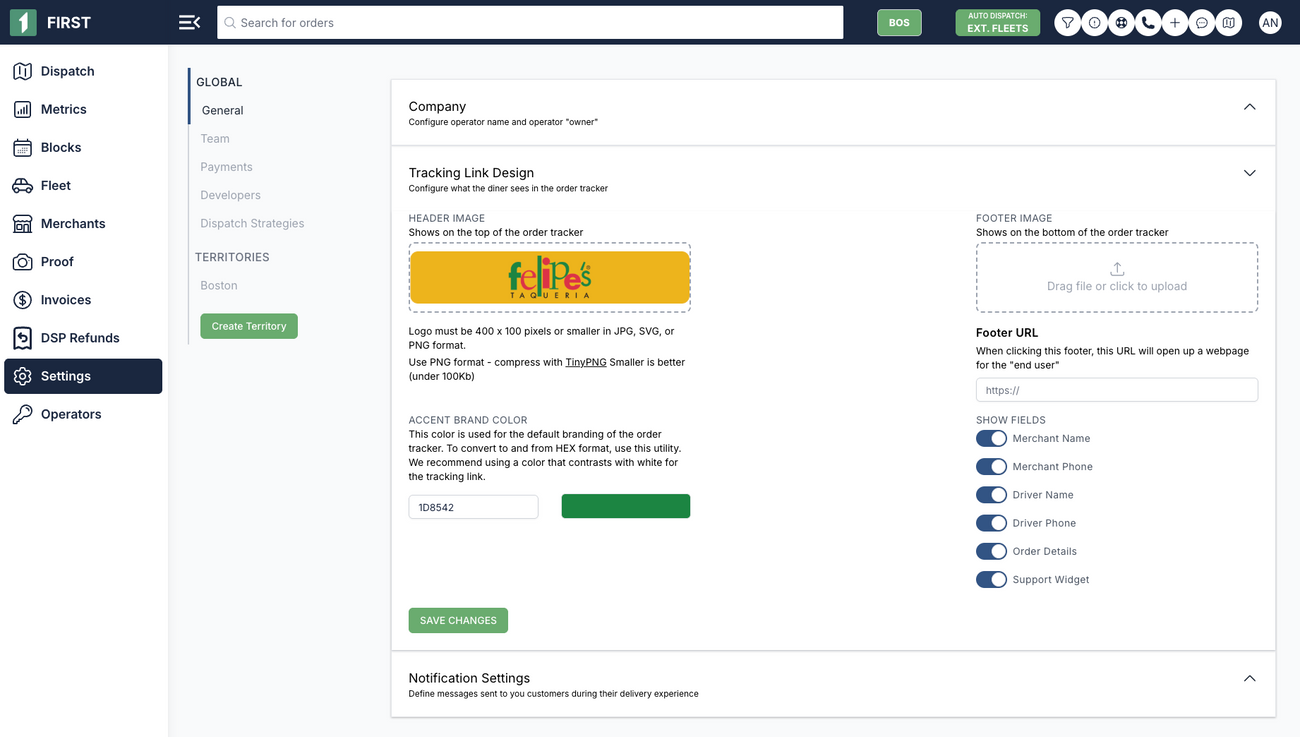
- You will see a section in the bottom right quadrant that says "Show Fields"
- By default we show all fields, you can choose to hide fields as you see fit.
Note: only FIRST can enable the "Chat Support" widget. Please contact us if you want this enabled.
Was this article helpful?

