Driver Profile Overview + Setting Definitions
Last updated August 25, 2025
Driver Profile Overview
Each driver has their own profile. In their profile there are various sections (Details, Orders, Blocks, Payouts, etc)
The primary section to understand is their "Details" section. In here there are various settings, which will "override" the territory settings established for drivers.
Key Settings to Consider:
Pin Code - In this section you will see their Pin Code - this is what drivers will use to log-into their app. You can reset their pin here.
Self-Assign Orders - this gives drivers the ability to self-assign orders. If you only want to give "some" drivers this ability, this is where you will enable it per driver.
Show Tips, Show Commissions - this gives you the ability to show these fields to the drivers on their History page.
Self Assign Max - you may want to give certain drivers the ability to claim more or fewer orders on their own, this is where you can tweak this field.
Self Assign Minimum Distance From Pickup - you may want to give some drivers the ability to claim orders when they are farther from the pickup location. We recommend 2000 feet.
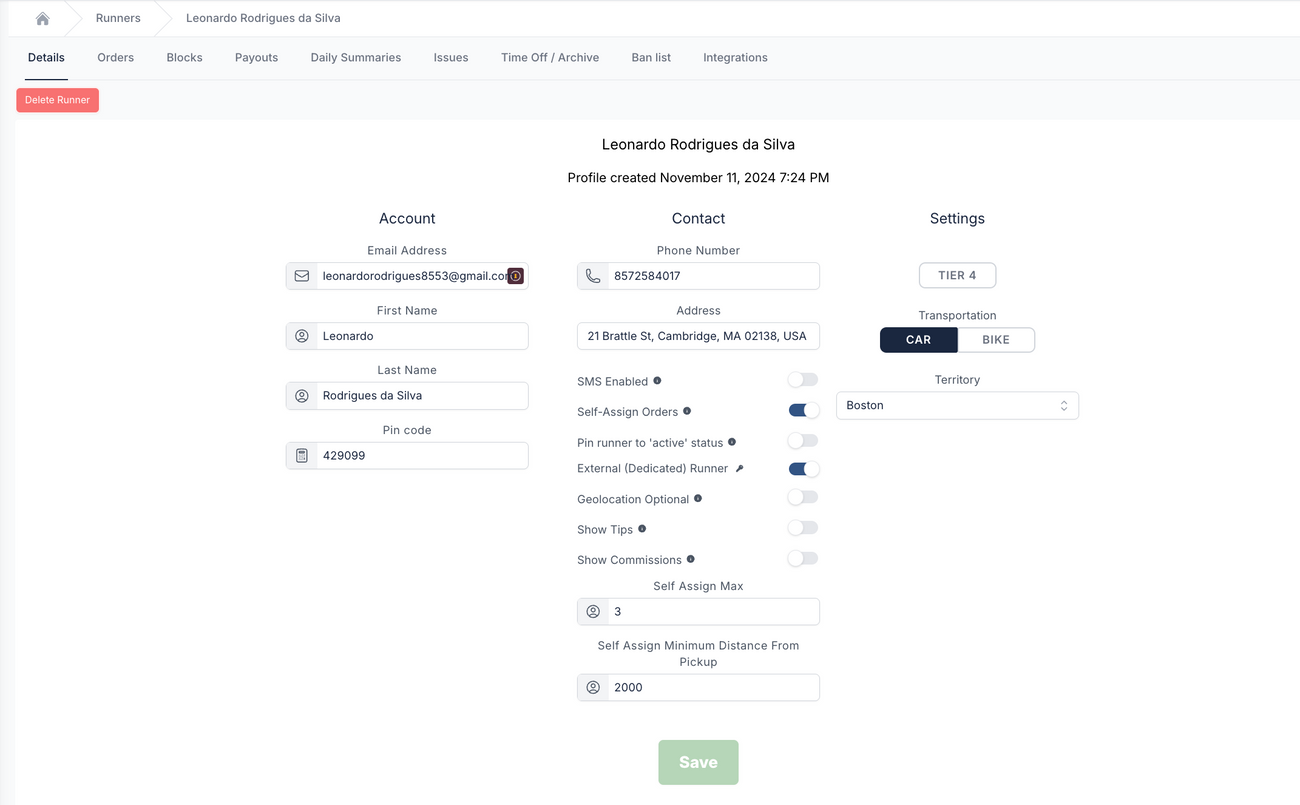
Driver Settings Definitions:
Delivery driver profiles are set up based on default settings set on the territory level.
How to change driver settings:
- Navigate to https://dispatch.firstdelivery.com/settings/general
- Click on the "Territory" of your choice in the side bar (in the case below, Boston)
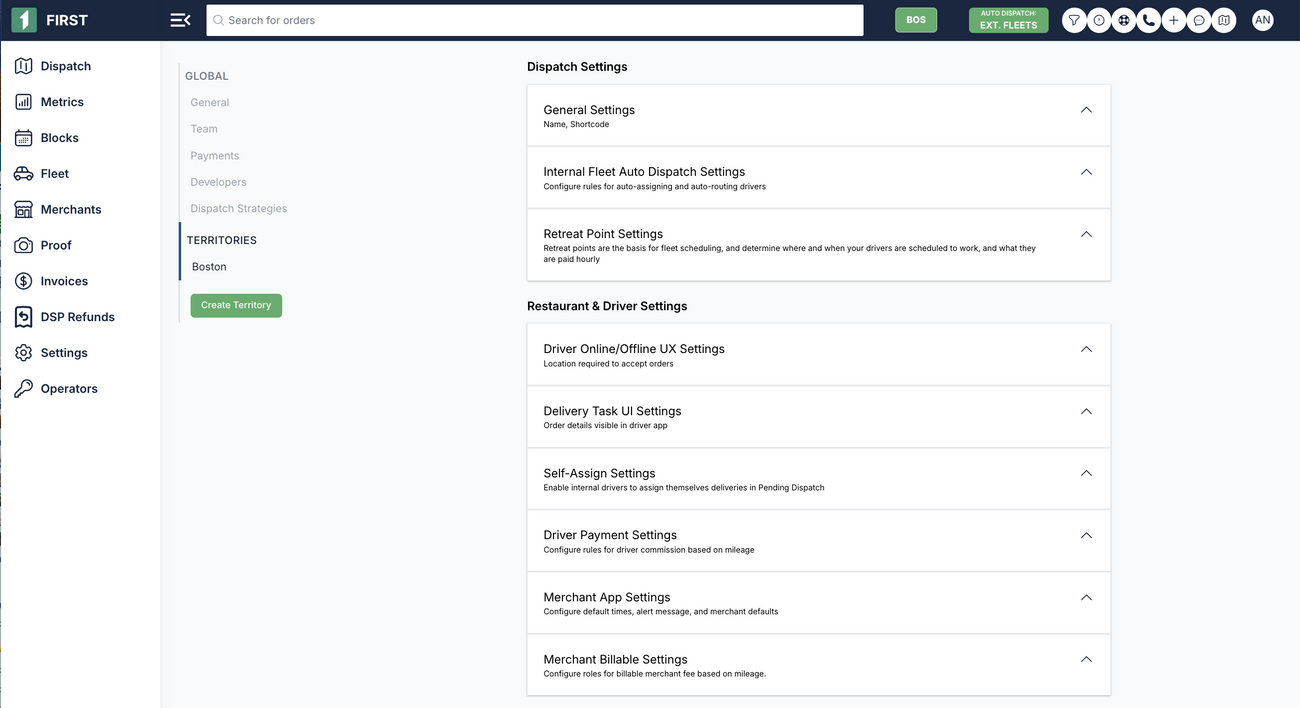
- Now choose which settings you want to change (see definitions below)
Driver online/offline UX settings
These settings relate to how you want to operate your own fleet. If you want your drivers to go online/offline whenever they want -- then enable X
- Vehicle-based block restrictions: Create blocks that require the driver to be in a car or bike
- Show “Active” toggle: Show driver’s online status in drivers table in merchant app
- Force on-site check-in: Require driver to be at the pickup location in order to check into their block
- Block check-in time: How early drivers can check into their assigned blocks
- Geolocation required to view orders: Driver will be required to turn geolocation on in their device settings to view orders
Delivery Task UI settings
Set up what information your drivers see in their driver app
- Show dropoff after pickup is complete: Hide dropoff address until driver picks up order
- Show commission on orders: Show drivers what they'll make per order or per mile
- Show time estimates: ETA's for each step
- Show phone numbers: full phone numbers of restaurant and diner on display vs. just a phone icon
- Show full timestamps: historical
- Skip on my way step: Orders assigned to driver automatically update as "on my way"
- Skip arrived at pickup step: Go from "On my way" to "Delivered"
- Show decline button: allow/disallow drivers from declining assigned orders
Self-Assign settings
Set up how your drivers claim pending orders
- Self Assign: enables drivers to claim pending orders
- Self Assign Max: The maximum amount of orders a driver can claim (note you can still assign more from the merchant app or web dashboard)
- Distance from Pickup: The proximity in which a driver needs to be to the pickup location in order to claim orders
- Notify drivers about pending orders: Send drivers a notification if there are unclaimed orders pending that they can claim
Driver Payment settings
Set up driver commission and what payment details drivers can see on their history page
- Default show tip (when drivers are created): Allow drivers to see their tips on their summary screen
- Default show commission (when drivers are created): Allow drivers to see their hourly commission on their summary screen
- Per-order commission: Set per-order commission (optional)
- Mileage/Driver Commission/Billable Merchant Fee table: Set mileage-based commission (optional)

