Identifying DSP & Driver Details
Last updated September 2, 2025
Efficient delivery management in FIRST requires quick access to provider and driver details. This guide explains how to navigate the Order Details Drawer and review delivery-specific information.
Viewing Driver Information in Table View
- Select Dispatch from the left menu, then select Table View in the top left corner to view all deliveries.
- The Fleet column contains the DSP and driver name.
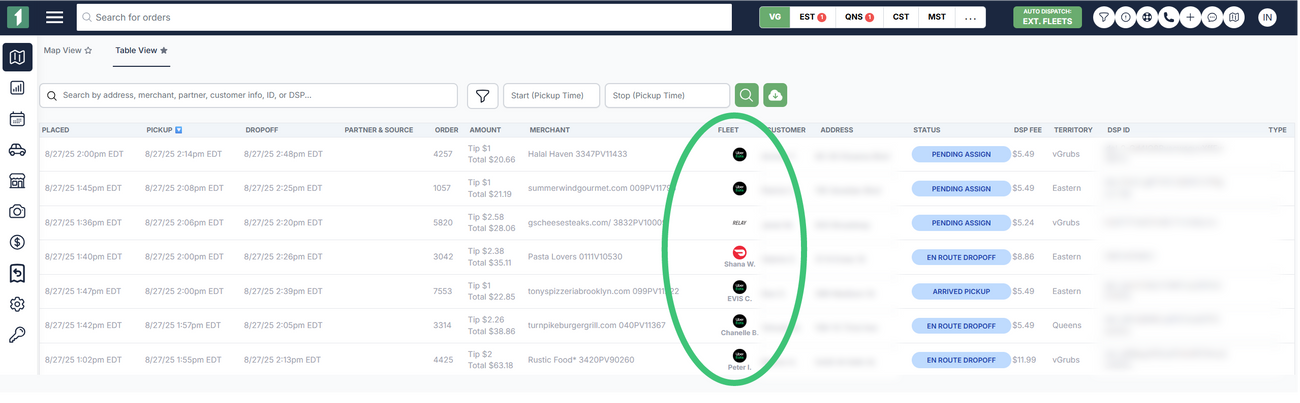
- If the order's status is "Pending Assign," a driver has not yet been assigned, and only the fleet's logo will show in the table.
Viewing Driver Information in Order Details
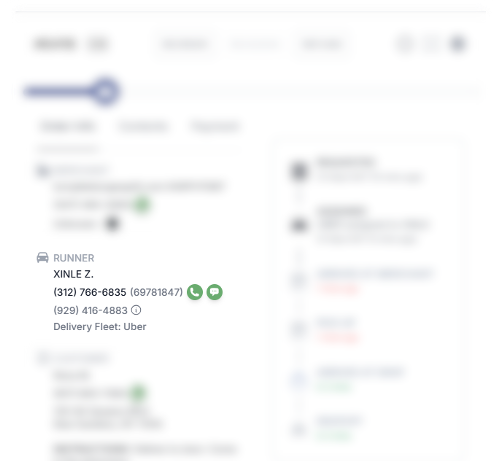
Click on an order, either from Map View or Table View, to open the Order
- Details drawer Under Order Info, the section that says Runner shows:
- DSP
- DSP ID
- Driver name
- Merchant-to-driver phone number
- Diner-to-driver phone number
How to find contact:
- Hover on a phone number to see if it's for the merchant or diner to use.
- Hover on the delivery fleet name to view the DSP ID. Click to copy it.
- Uber will provide a PIN number with the merchant-to-driver number. When the merchant calls the driver, they will be prompted to enter this PIN.
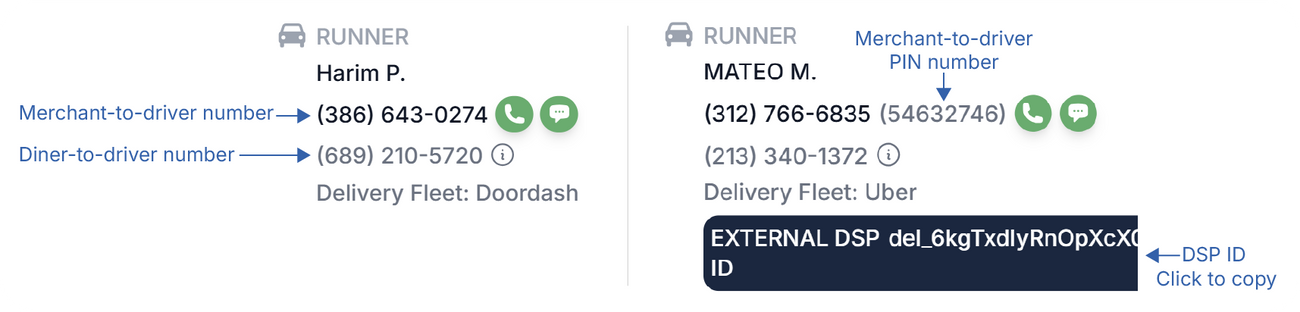
Important Notes
- Information availability depends on the provider and delivery status. If the status is Scheduled or Pending Assign, driver contact details won't be visible.
- For active delivery issues, use the driver's or provider's contact details and delivery ID to resolve problems.
- Use the Order Details to track progress or address delays. If a delivery remains in Pending Assign status too long, consider using the auto-reassign feature to dispatch to another provider.
Understanding the DSP Details and Driver Details sections is essential for managing deliveries, reporting issues, or requesting refunds. For incident management and refund procedures, refer to the Delivery Incidents article.
Viewing Driver Information in Map View
- Select Dispatch from the left menu, then select Map View in the top left corner to view deliveries in progress.
- Each driver with orders assigned to them has a row. The header of that row shows:
- the driver's initials
- fleet
- driver name
- available vehicle information
External driver card:
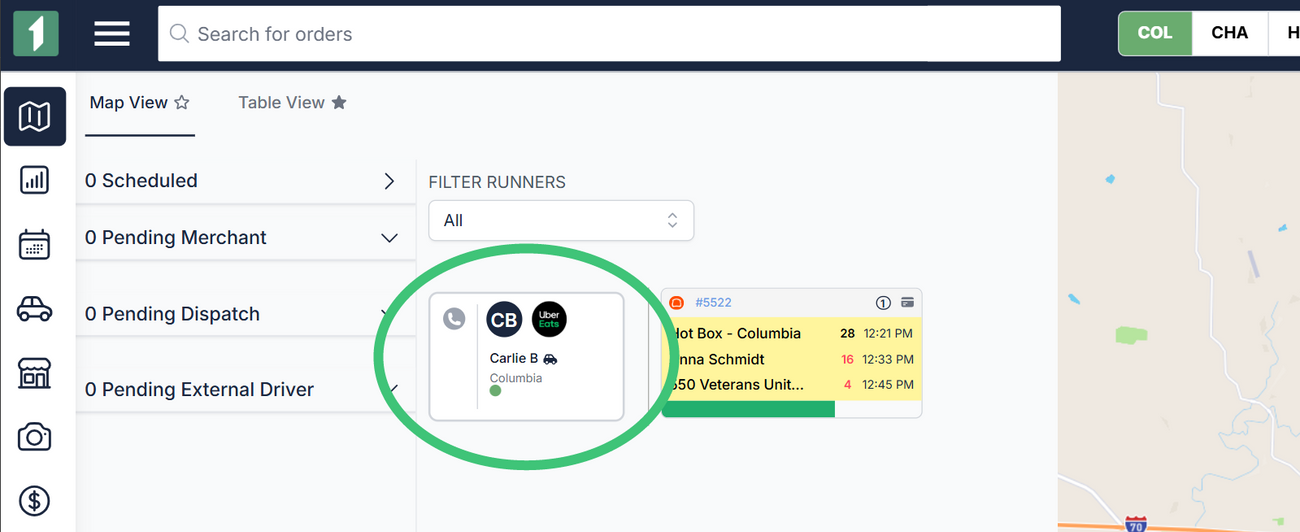
Internal driver card:
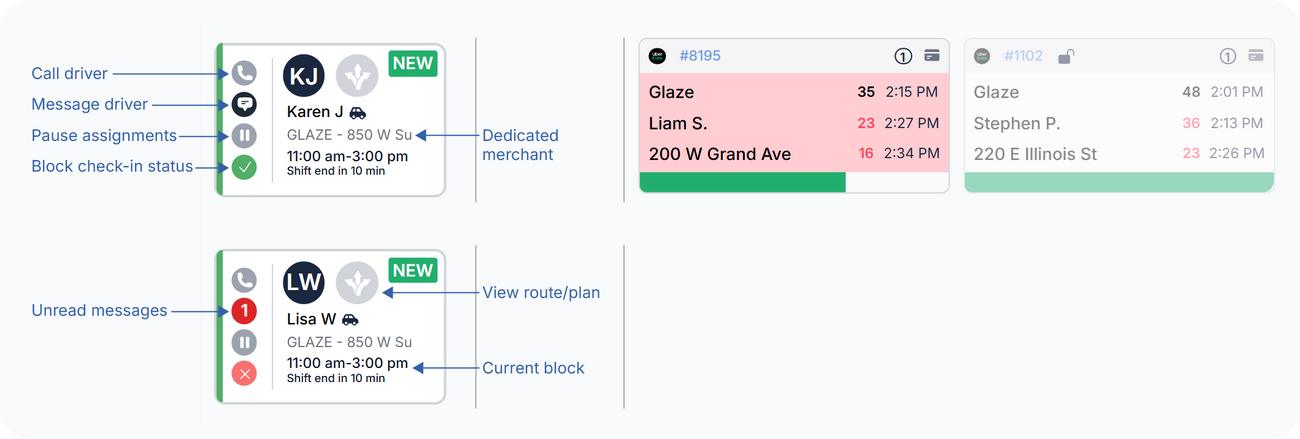
Was this article helpful?

