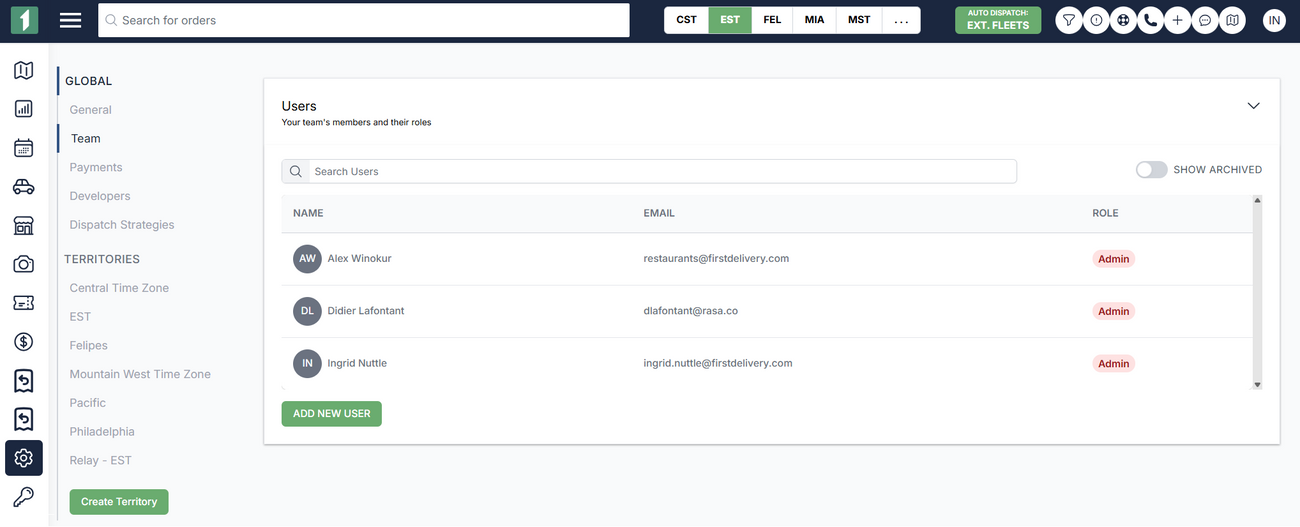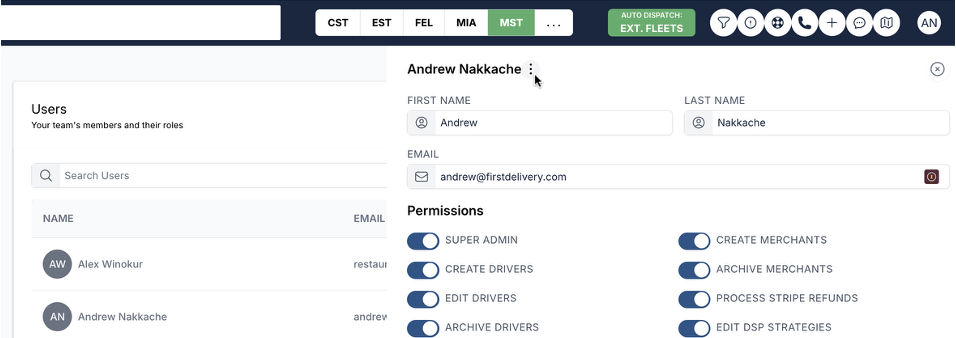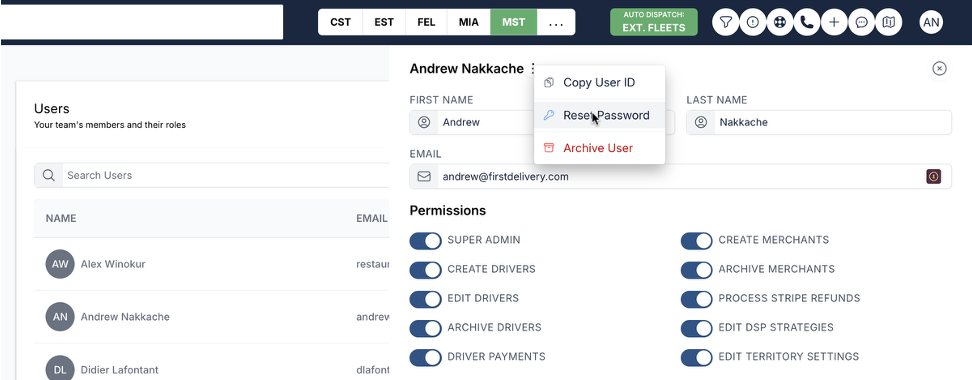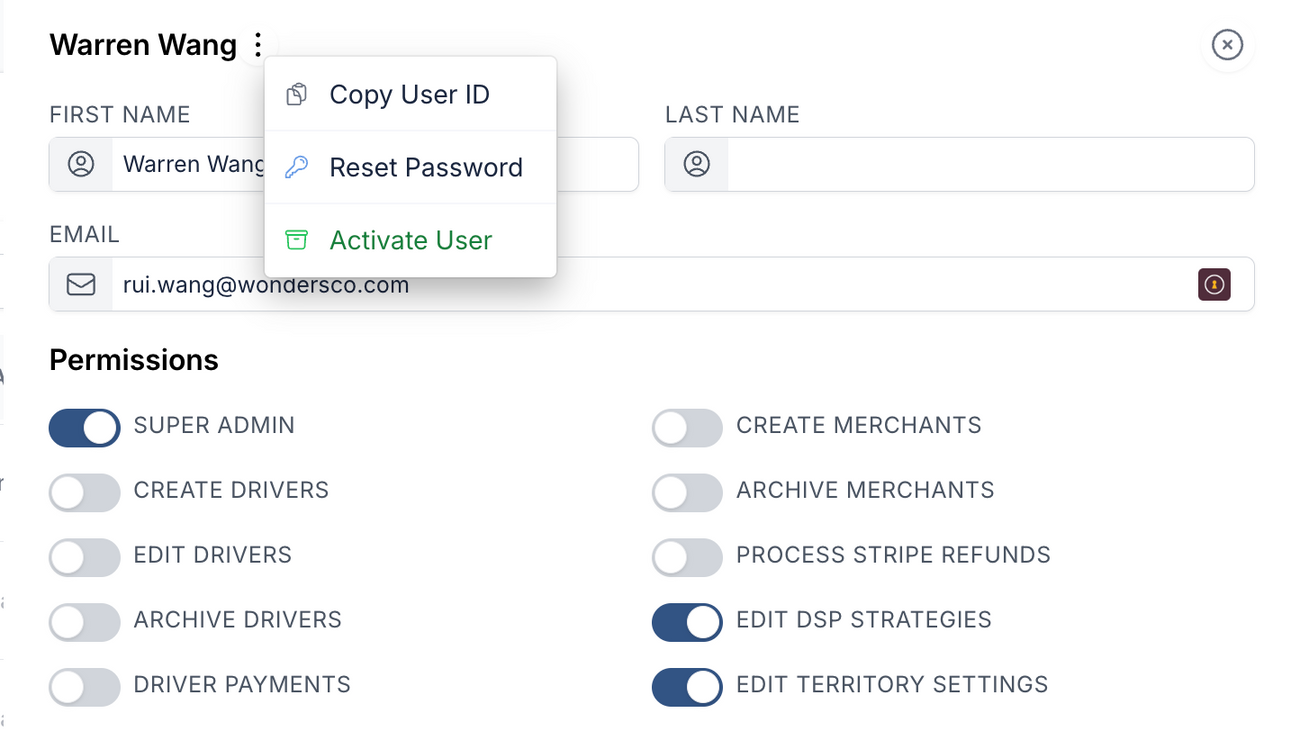Remove an Admin User in FIRST
Last updated August 24, 2025
As members are no longer members of your team, its important to remove them as needed.
How to remove an Admin User:
- On the web dashboard, navigate to the Settings>Team. Link here .
- Click on a user to open their profile.
- Click the menu button next to the user's name, and select Archive User.
Note: you can also unarchive users as needed, just click on the "show archived" toggle, click the menu button, and click "activate user"
Was this article helpful?