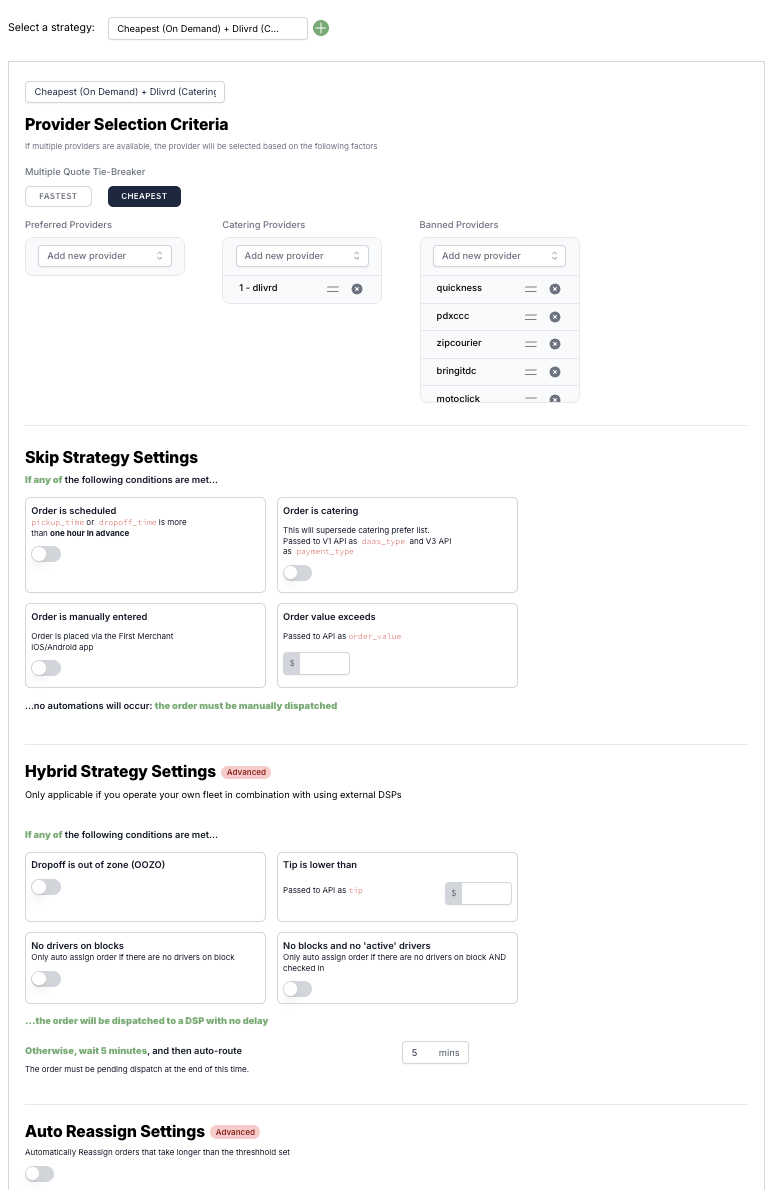Creating Your Dispatch Strategy
Last updated August 24, 2025
A dispatch strategy is a set of rules that determines how deliveries are assigned—either to your own drivers or to external fleets (like DoorDash Drive, Uber Direct, etc.)
How to Configure a Dispatch Strategy:
Step 1: Decide Your Goal
Think about how you want orders to be dispatched. The most common setups are:
- Always use the cheapest provider
- Always use the fastest provider
- Always use a specific provider (e.g., Uber) as long as they are available
- Use different fleets for different types of orders (e.g., catering)
Step 2: Configure Your Strategy
Option A: Cheapest Provider
- Go to Dispatch Strategy Settings.
- Select Cheapest as your rule.
- Do not select any Preferred Providers. 👉 All orders will automatically go to the lowest-cost provider.
Option B: Fastest Provider
- Go to Dispatch Strategy Settings.
- Select Fastest as your rule.
- Do not select any Preferred Providers. 👉 All orders will automatically go to the fastest provider.
Option C: Specific Provider (e.g., Uber)
- Go to Dispatch Strategy Settings.
- Under Preferred Providers, select Uber.
- Save your strategy. 👉 Orders will be dispatched to Uber first.
- If Uber has no availability, orders will fall back to your next Preferred Provider. If no other Preferred Providers are set, the system will use your Multiple Quote Tie Breaker (Cheapest or Fastest).
Step 3: Set Preferred Catering Providers
- Now that you created your strategy, you can tweak it so that Catering Orders or Large Orders are dispatched to a specified provider.
- Assign that strategy to the locations or merchants that need it. \
Deliveries are defined as catering based on the following conditions: 1. they are created in FIRST as a Catering Delivery 2. they exceed an order value set in the merchant profile (the default value is $500).
Step 4: Exclude Providers (Optional)
- Add any fleets you do not want to use to the Banned Providers List. 👉 Providers on this list will never be dispatched orders, even as a backup.
Step 5: Apply Per Merchant (Optional)
💡 Dispatch strategies can be applied per merchant. Each store can have its own custom configuration.
Step 6: Get Support for Advanced Configurations (Optional)
FIRST allows more advanced setups—such as using your own staff for VIP customers or large catering orders.
- If you’d like help designing a custom strategy, email support@firstdelivery.com and our team will work with you.
✅ You now have a working dispatch strategy!
Was this article helpful?