Branding your Tracking Links
Last updated August 25, 2025
Branding your tracking links are a great way to give the end user a branded experience. Overtime we plan to make these more and more customizable (stay tuned).
How to brand your tracking links:
- Navigate to https://dispatch.firstdelivery.com/settings/general , and click on "Tracking Link Design"
- Upload a logo as your header image - we recommend 4 x 1 - width x length dimensions.
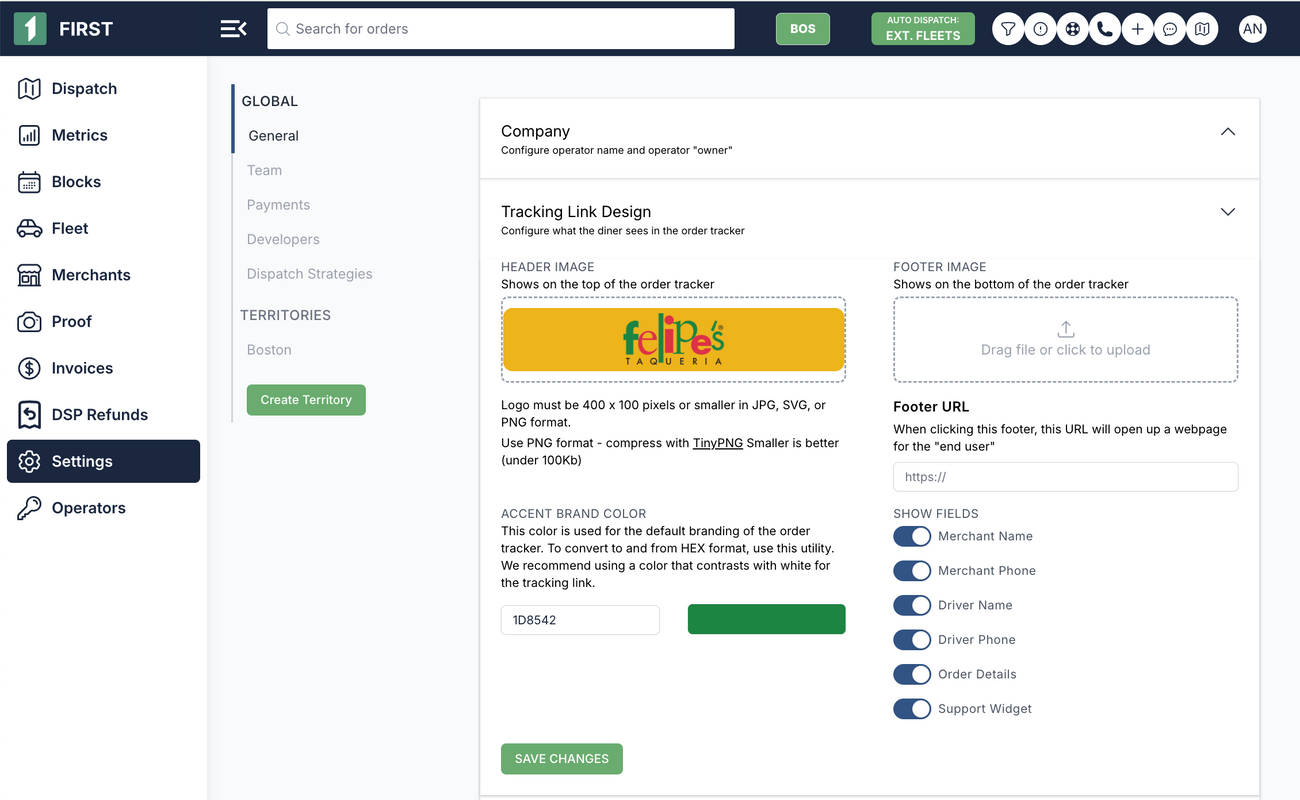
- Upload a Footer Image and URL
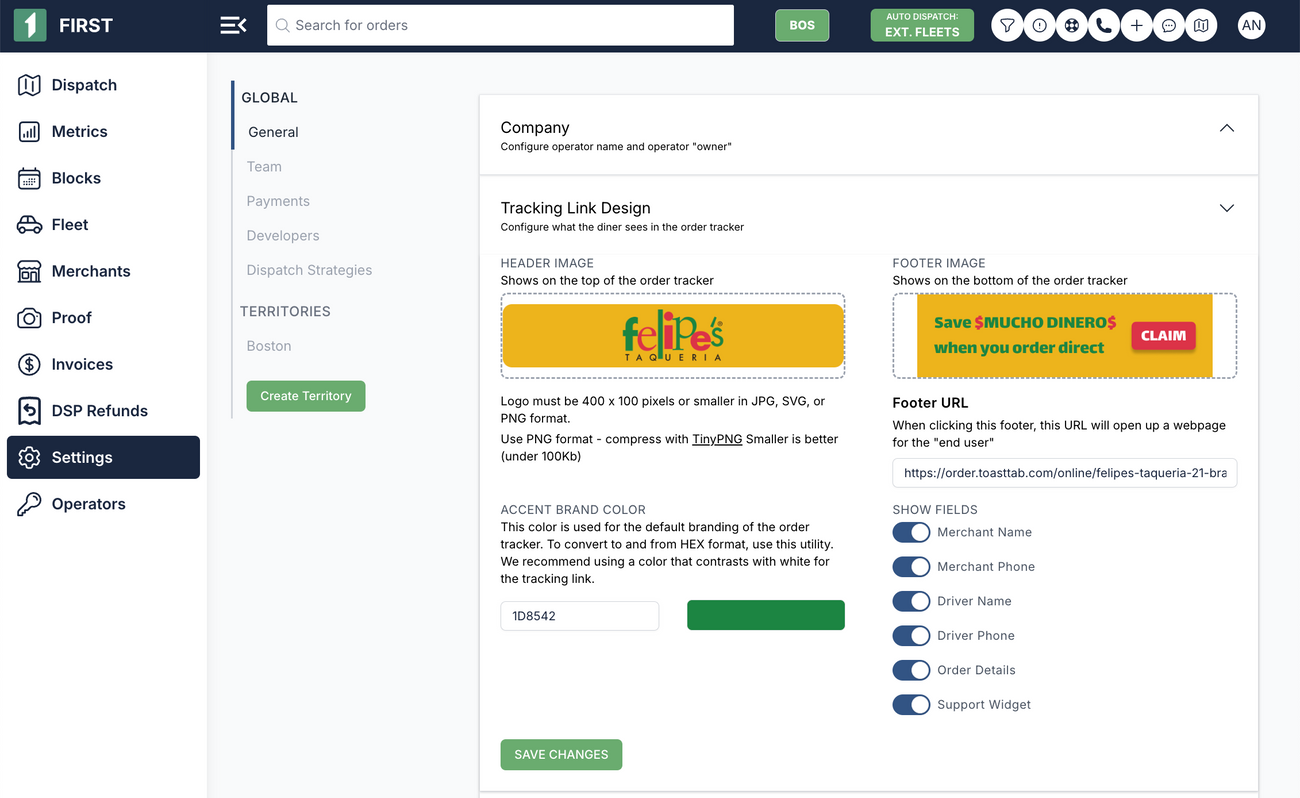
- Choose and Accent Brand Color - this should be the "Hex Code". We recommend a color that will contrast well with the white trackling link background.
We are happy to help you with designing these assets. Reach out to Support or your Account Rep, and we can help create assets within 2-3 business days.
- To view what your tracking link looks like navigate to https://dispatch.firstdelivery.com > click on an order > click on "menu" button in top right corner > click tracking link
- Send this link to your mobile phone to see what it looks like on mobile.
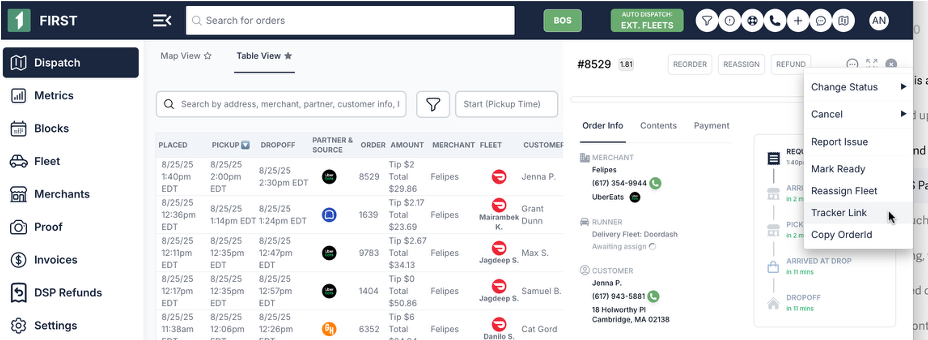
Per-Merchant Tracking Link Configuration:
- Each merchant can upload their logo “header” and a promotional graphic “footer image” to their order tracker.
- From the Merchant’s profile, scroll down to their “Tracking Link Settings” section.
- For any merchant that has this configured, these settings will override the Global Settings.
Was this article helpful?

