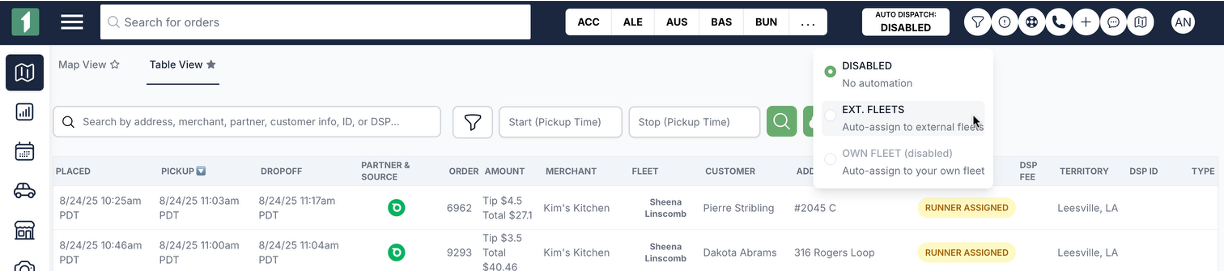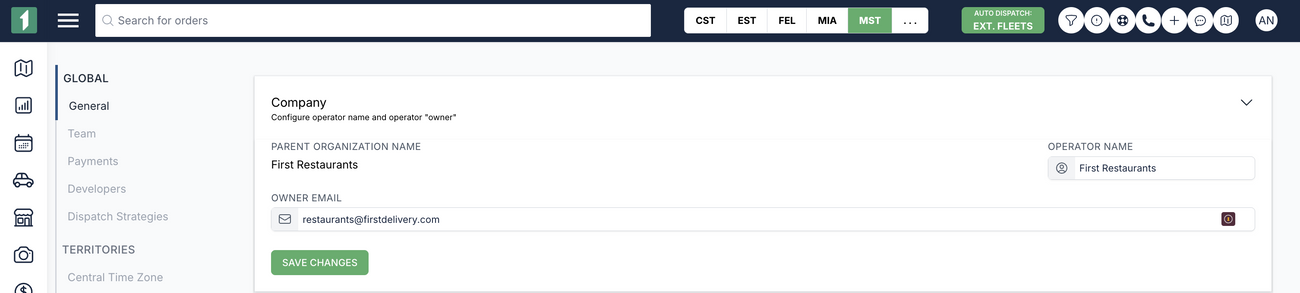Enabling Auto-Dispatch
Last updated August 24, 2025
The first thing you want to do is ensure that Auto-Dispatch is enabled for your account with FIRST. This ensures that when you go-live orders are automatically dispatched based on how your business operates.
To enable auto-dispatch, follow these steps:
- Configure your dispatch strategy for your business (the default strategy is to send to the cheapest provider - see article here for how to customize this)
- Then click on "Auto Dispatch" button
- Click on the radio button labeled "Ext. Fleets"
- Then enter the "primary organization email" in order to verify the change. If you do not know where this email is, you can find it at on the settings page >> global >> general >> company >> "owner email" field.
It's important that your account has the right dispatch strategy - you can learn more about dispatch strategies and best practices here . Note: each merchant can have their own dispatch strategy.
Was this article helpful?