Review Provider POD Photos
Last updated September 12, 2025
Provider Proof of Delivery (POD) photos help verify successful deliveries and resolve disputes in the FIRST platform. This guide explains how to locate and review these essential delivery confirmation images.
Access Provider POD Photos from Order Details
- Navigate to the Dispatch Page
- Log in to your FIRST account
- Select Dispatch from the left sidebar
- Select Table View to view all orders
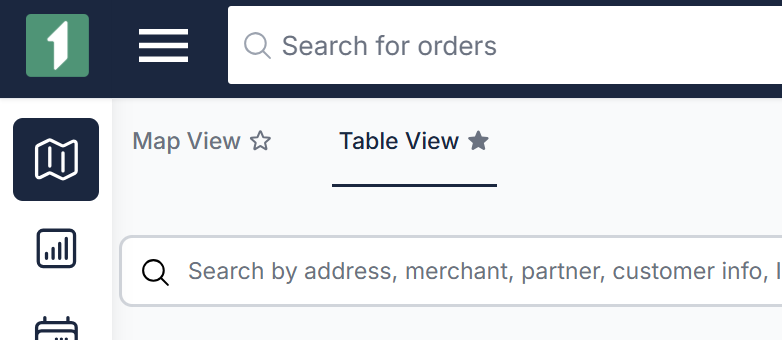
- Locate the Specific Delivery - Find the delivery using the search function or scroll through the list.
- Open the Order Details
- Click the delivery row to open the side drawer.
- The POD is available in Contents. Select the thumbnail to enlarge the photo.
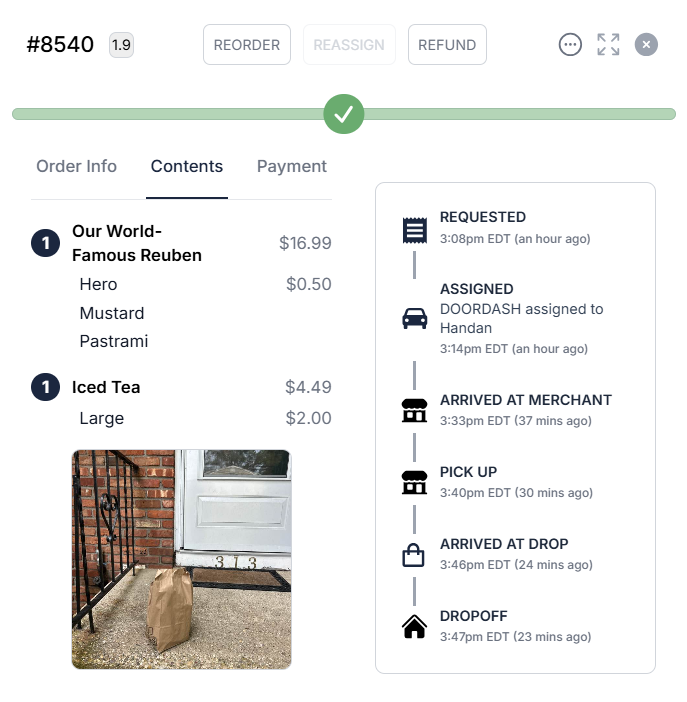
Access Provider POD Photos from the Proof Page
- Navigate to the Proof page
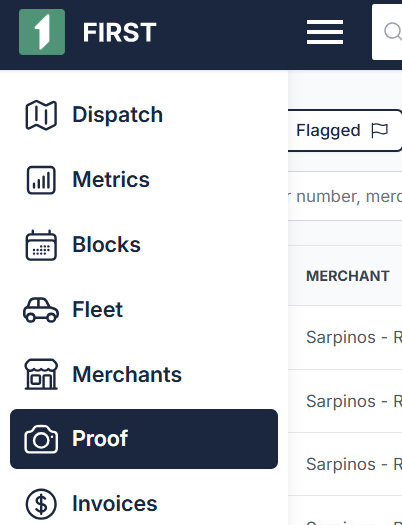
- All orders listed here have a proof photo. Select the order you're looking for.
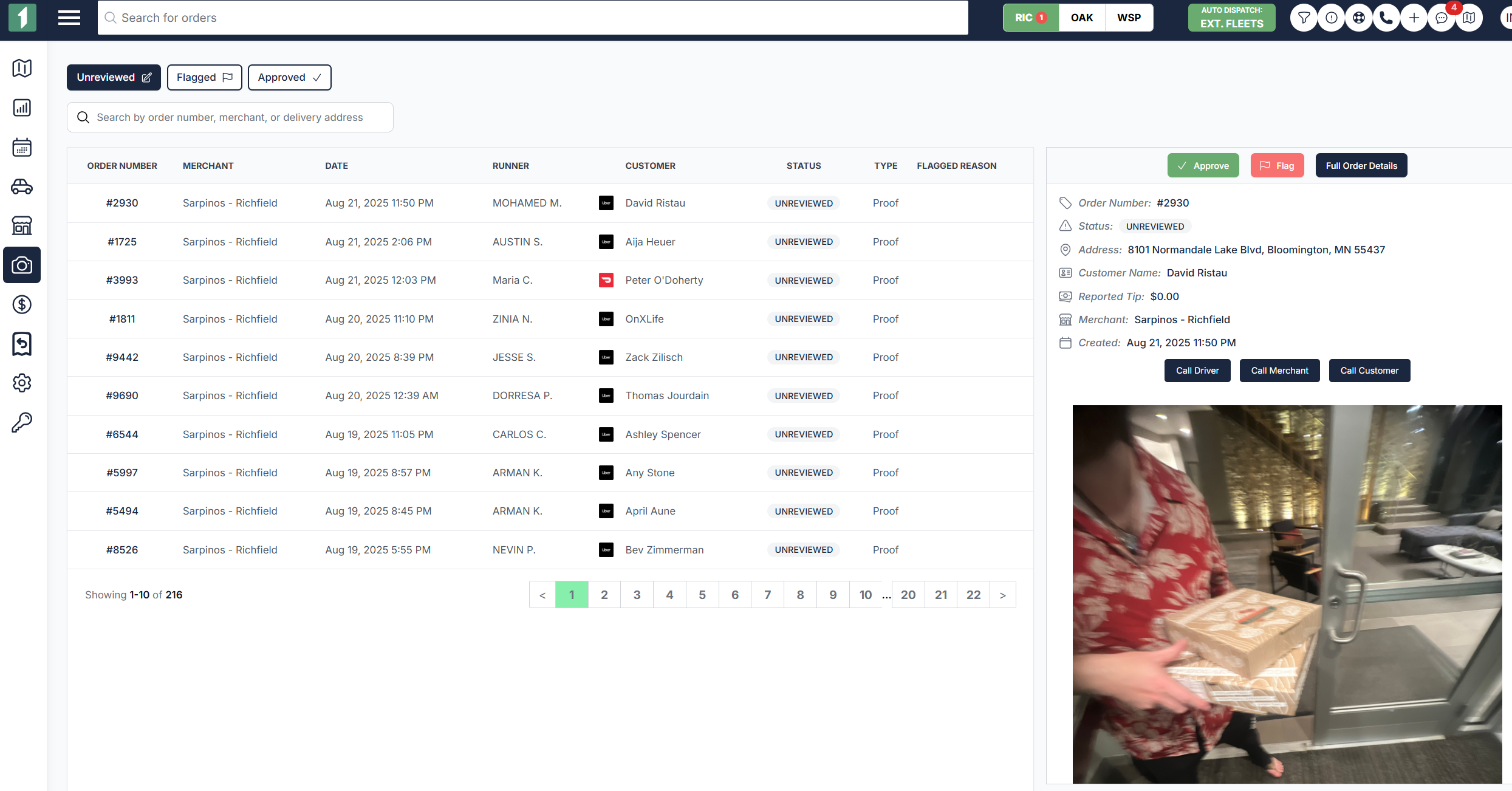
- Inspect the photo
- Click thumbnails to enlarge photos for detailed inspection
- Verify important delivery details:
- Package condition: Check for any visible damage
- Delivery location: Confirm correct address
- Identifying features: Look for house numbers or landmarks
- Approve or Flag POD
- If the photo shows the order was delivered according to the delivery instructions (at the correct address or handed to the customer directly), click the Approve button.
- If the photo doesn't show a successful delivery, click the Flag button. It will now be found in the Proof table when you filter by Flagged.

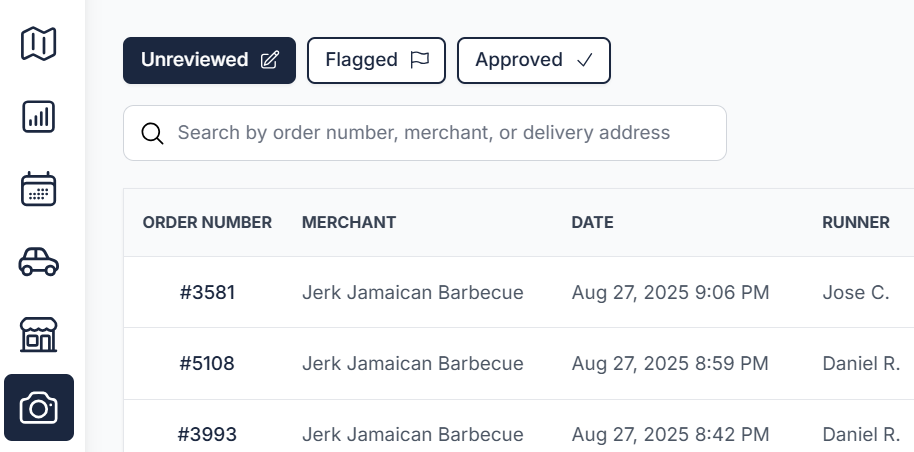
You can use this table for Verification. Reference these photos when confirming deliveries or addressing customer inquiries or refund requests.
Was this article helpful?

