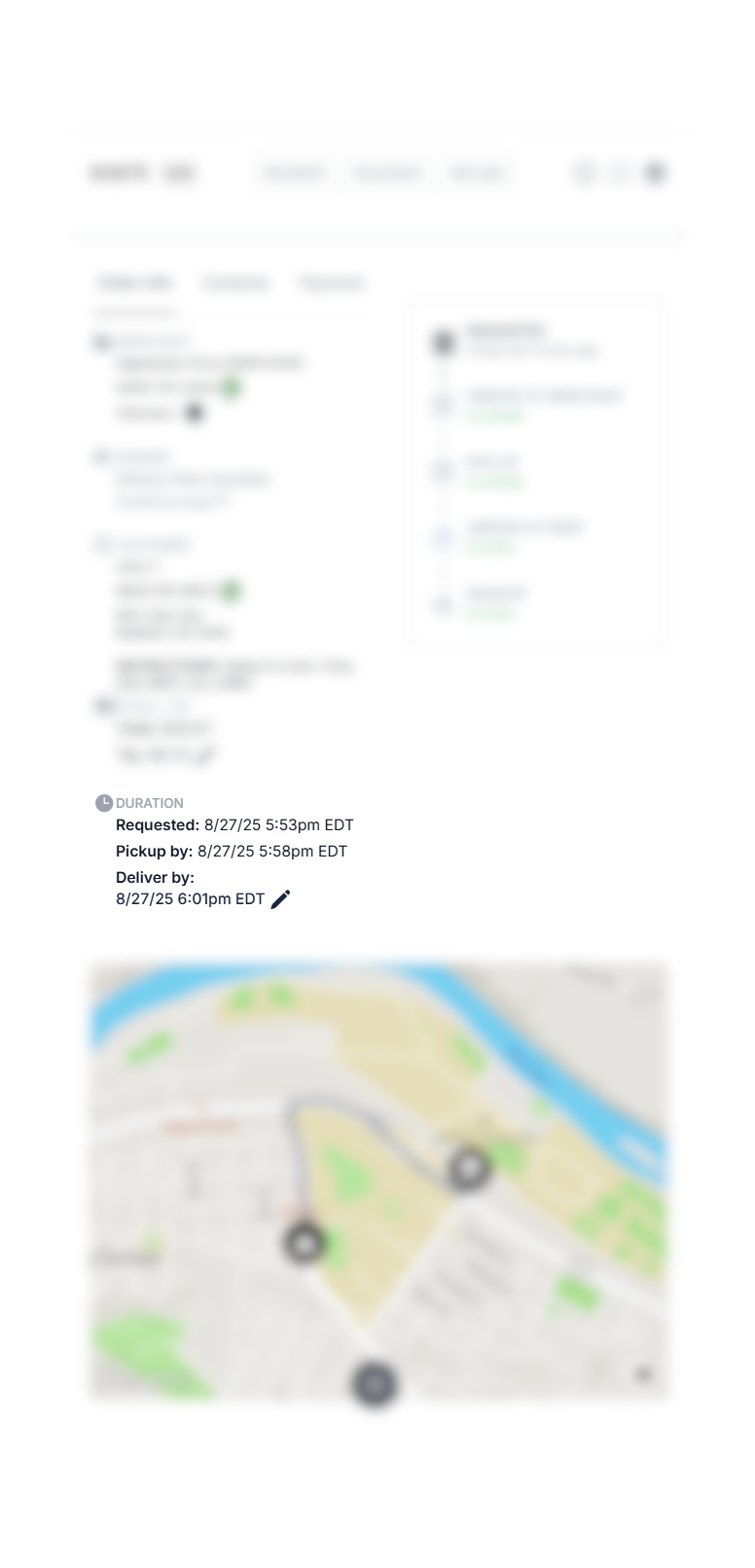Update Delivery Time for an Active Delivery
Last updated September 3, 2025
In FIRST, you can update the delivery time of an active delivery before it has been assigned to a fleet through the Order Details page. Follow these steps to make adjustments:
Update Delivery Time of Unassigned Order
- Open the Delivery Details page for the job you want to update.
- Under Order Info, look for the Duration section.
- Click on the pencil icon next to Deliver By
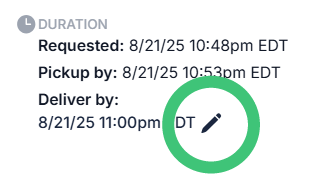
- Click on the calendar icon to select the new due date and time
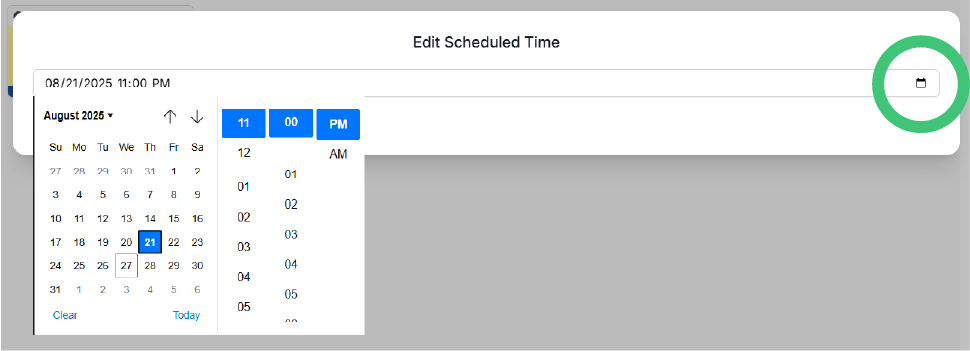
- Click Submit.
Update Delivery Time of Assigned Order
You will need to unassign the order from the fleet in order to change the delivery time.
- Drag the order from Pending External up to Pending Dispatch.
- Open the Order Details.
- Click on the Pencil icon in the Duration section.
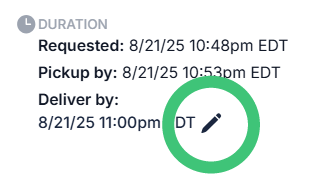
- Click on the calendar icon to select the new due date and time.
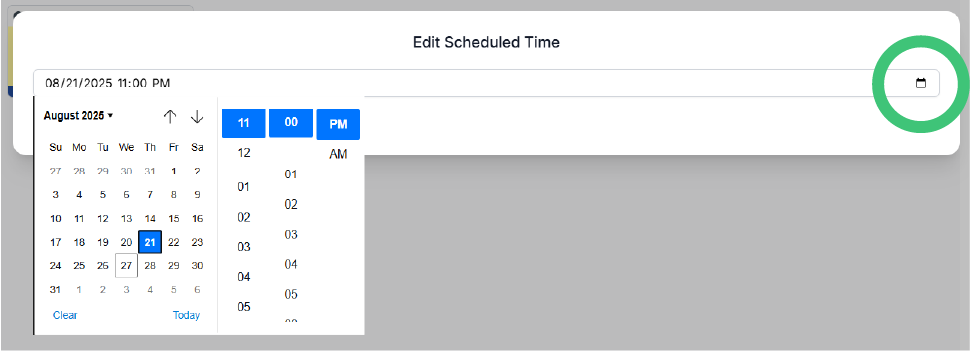
- Click Submit.
- Drag the order back down to Pending Dispatch.
- You will be prompted to pick a fleet. Choose your preferred fleet, and click Submit.
Important Considerations
- Impact on Pricing & Availability:
- Changing pickup or dropoff times may affect pricing and provider availability.
- Updates after dispatch will invalidate existing quotes and job IDs.
- Manual Reassignment: Dispatch strategy settings will no longer apply; you must manually reassign the delivery.
Was this article helpful?